How many times have you felt bored listening to a presentation? That boredom would be owing to many reasons: lack of preparation, organisation, oral skills, and so on.
However, the way you show your presentation is CRUCIAL! We are familiar with PowerPoint, but there are plenty of resources that we can use.
Firstly, I would like to introduce how PowerPoint was developed. On April 20, 1987, the first version came out. Nowadays, 95% of presentations are created with PowerPoint! I know, I've always used it to create my presentations - I am very skilled at it, that is the reason why I have never tried another source before.
Notwithstanding, as you may know, this is my first year as a teacher. Thus, I've been using several tools such as Canva or Prezi to create different presentations. In addition, a colleague told me about Genial.ly and I had no idea about it. What makes Genial.ly different from others?
First and foremost, this source is very dynamic - multiple templates are freely available since the very beginning and a brief guide is shown. If you have worked on PowerPoint or Prezi, you will have no trouble with it.
That dynamism is owing to a large number of features Genial.ly offers. Let's analyse them! At the left part, the following items are observable:
🔎 As has been detailed above, there are a lot of templates. Some of them are exclusive to premium users. However, the amount of templates is enough to get started.
🔎 These templates have a defined text font. However, that text can be widely changed - more than three hundred font types!
🔎 You can add pictures. These pictures can be added from many platforms. In a previous post, the importance of copyright has emerged. Genial.ly enables us to use pictures from respectful websites when it comes to authorship (such as Unsplash, Pixabay, Giphy). Additionally, the own Genial.ly provides its own pictures too. Furthermore, you can add your own pictures too.
🔎 In relation to the resources section, there are plenty of icons, shapes, graphics, lines and arrows, maps or silhouettes. These resources are available on multiple platforms. Notwithstanding, Genial.ly also offers illustrations and scenarios that are very well-designed and even some of them are animated!
🔎 The interactive resources are the key about Genial.ly. They allow users to link those resources to a 1) tag, 2) window, 3) slide or 4) link. Besides, that link is very visual and dynamic - rather than underlying a text or adding a video, you add an interactive resource through icons.
🔎 Smartblocks consist of adding graphics, charts or data in an animated and well-designed manner. They are very helpful to understand specific content.
🔎 You can upload audio (premium users), video, or any other embedded document.
🔎 In addition to the defined background of the template, you can edit the background with several pictures (own pictures or Genial.ly ones) and also you can change its colour.
🔎 Pages, in other words, the slides section is very useful since you can see them all in a look. In addition, you can duplicate, erase them or adding transitions.
Talking about transitions, you can add transitions to any element of the presentation. These transitions are very similar to PowerPoint (appearing, highlighting, leaving).
Let's save the Earth!
I am making a project with my third graders regarding Earth Day. Thus, students need to know several features of it. One of its contents is related to matter and changes of state. Thus, I have created a presentation regarding changes of states. Take a look at it!
As you have checked, several features were included. First and foremost, I use a template provided by Genial.ly. However, I do not use the visual slides as in Genial.ly, I have added to focused on my teaching goals; such as adding pictures without many words.
The font was changed as well since I love ABeeZee font (as you may notice in this post 😉). In addition, I change the colour to make it more appealing and coherent with the visual design of the presentation.
I added interactive resources to play a brief trivial (since this activity would take no more than 5 minutes). There are blank questions, since students will write them down and, afterwards, they will be gathered in that slide. Additionally, I link a video that I watch with them in a previous class; I also attached an infographic regarding the whole content, so they can check it at home and review it a bit more.
I also have added pictures about myself through Bitmoji because children love them and they feel more familiarised with the content. Additionally, they are small details, but they really make a difference - definitely, individualised contents.
How was your experience?
I loved working with Genial.ly! I only have positive comments about it. I consider it a great tool to make presentations visual and engaging. Despite the premium features, you can create amazing presentations - available tools are enough. However, I am conscious of how premium templates are very useful when it comes to gamification. You can do it without the premium version, but it would take more time.
As I have used similar sources before, it has been easy for me to getting familiarised with its functioning. Furthermore, I really like the fact that you can share it with your students and post it in Google Classroom or the school's blog.
Besides, I consider it a great start for fostering digital competence. Children are constantly using ICT. Thus, we should promote its use inside the classroom too.
I will definitely use Genial.ly in my lessons - it has been a great discovery! Have you ever used it before? Please, be active in the comments section - don't be shy!
Take care!




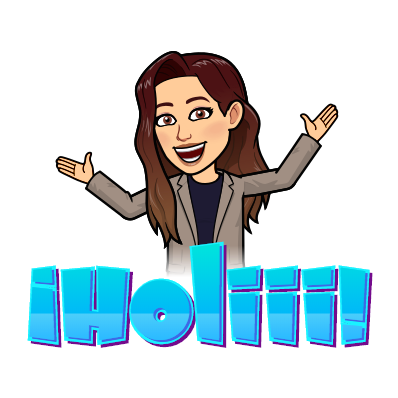
Comments
Post a Comment